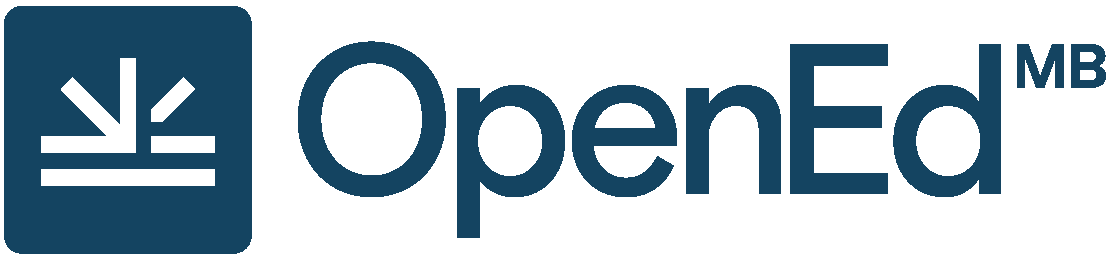Book Set Up
9 Create a New Book
Once you’ve created Pressbooks account, your next step will be to create a book. You can choose if you’d like to start with an empty book or clone an existing book.
Option 1: Start with an empty book
If you want to start with an empty book, you can set up the book when you create your Pressbooks Account. However, if you skipped this step when creating an account or want to create additional books, you can also create a book once you log in to your Pressbooks account:
- Log into your Pressbooks account.
- Hover over the “My Books” link in the top menu to reveal a drop-down menu.
- Click “Create a New Book.”
You will be taken to the “Create a new book” page where you will be asked to provide basic information about the book:
- Webbook address. Your webbook address cannot be changed later, so choose it carefully.
- Book title. This can be changed later if needed.
- Book language. “English (Canada)” is the default selection.
- Privacy. Would you like your webbook to be visible to the public? The default is setting is “Yes,” which will make the book public. We recommend you select “No” so you can work on your book in private. You will be able to change it to public once you are ready to share.
Once you have filled in all of the fields, click the “Create Book” button. Then you will be directed to the book’s dashboard. To get you started, Pressbooks creates a number of empty parts and chapters. You are welcome to delete these or customize them.
Watch the video: How to Create a Book in Pressbooks (2 minutes)
https://media.bccampus.ca/id/0_yobqp4ga?width=608&height=402&playerId=23449753
Option 2: Clone a copy of an existing book
If there is an openly licensed resource in Pressbooks that already exists that you want to customize for your own purposes, the easiest way to get a copy for yourself is to clone it to your Pressbooks account. You can use the Pressbooks Directory to search for existing OER published in Pressbooks.
Watch the video: How to Clone a Book (2 minutes)
https://media.bccampus.ca/id/0_yeimn6br?width=608&height=402&playerId=23449753
![]() For more information, see Clone a Book in the Pressbooks User Guide.
For more information, see Clone a Book in the Pressbooks User Guide.
Import additional content
Whether you’ve started with an empty book or a cloned book, you may want to import content into Pressbooks from other sources (for example, Word documents or other Pressbooks resources).